Introduction
Git is a version control system used in modern software development. It allows multiple developers to work on the same project while tracking changes, revisions, and contributors.
This step-by-step guide walks you through installing and configuring Git on Ubuntu 20.04 or Ubuntu 22.04.
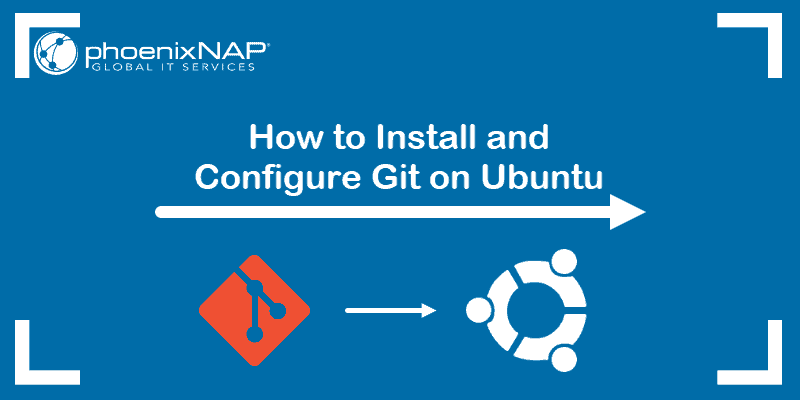
Prerequisites
- Access to a user account with sudo or root privileges.
- A machine running Ubuntu 20.04 or 22.04.
- Access to a command line/terminal window (Ctrl+Alt+T).
Installing Git on Ubuntu
There are two ways to install Git on Ubuntu:
- Use apt to install Git from the official Ubuntu repository. The official Ubuntu package manager offers a straightforward installation process, but the version in the repository may not be the latest.
- Install Git from the source code. A more complicated installation process, but it offers the latest version with the newest features and bug fixes.
The sections below show both methods for installing Git on Ubuntu. Choose the method most suitable for your needs and follow the steps below.
Method 1: Install Git with apt on Ubuntu
Using the apt package management tool is the easiest way to install Git. However, the version in the default repository is often not the latest release. If you want to install the latest release, skip down to install from the source.
1. Start by updating the system package index. Launch a terminal window (Ctrl+Alt+T) and run the following command:
sudo apt updateUpdating the package index ensures you’re working with the latest software versions.
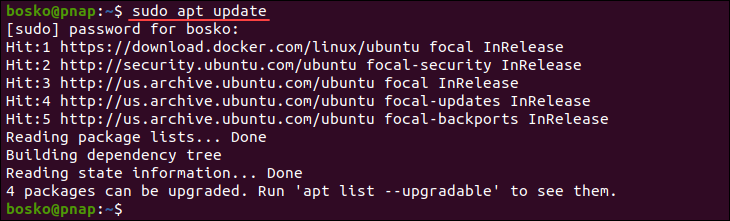
2. Install Git from the default Ubuntu repository by running:
sudo apt install git
Allow the process to complete.
3. Verify the installation and version by running:
git --version
The output states the program version if it has been installed correctly.
Method 2: Install Git on Ubuntu From Source Code
To set up the latest version of Git on Ubuntu, download and install it from the source code. Follow the steps below:
1. Start by installing the required dependencies for Git on Ubuntu. Run:
sudo apt install make libssl-dev libghc-zlib-dev libcurl4-gnutls-dev libexpat1-dev gettext unzip -yWait for the installation to complete.
2. Create a new tmp directory and move to that directory:
mkdir tmp
cd /tmp3. Open a browser window and navigate to the following address:
https://mirrors.edge.kernel.org/pub/software/scm/git/From the list of Git releases, find the version number for the latest release (or another specific version you want to install) and enter the version number in the following command:
curl -o git.tar.gz https://mirrors.edge.kernel.org/pub/software/scm/git/git-X.XX.X.tar.gzFor example, the latest version at the time of writing this article is 2.38.1. We will use the curl command to download Git version 2.38.1 and rename the downloaded file to git.tar.gz:
curl -o git.tar.gz https://mirrors.edge.kernel.org/pub/software/scm/git/git-2.38.1.tar.gz
The command downloads the Git tar file.
4. Uncompress the tarball file by running:
tar -zxf git.tar.gz5. Move to the new directory:
cd git-*6. Compile the package by running the following command:
make prefix=/usr/local/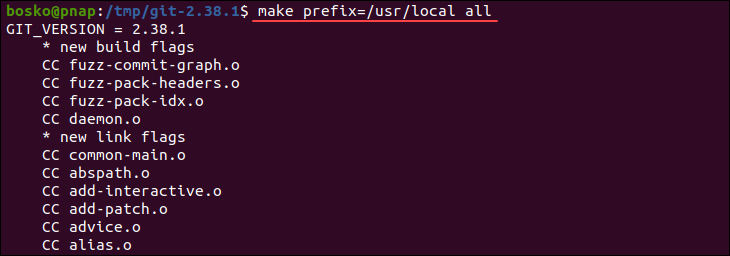
7. Once the process completes, install Git by running:
sudo make prefix=/usr/local install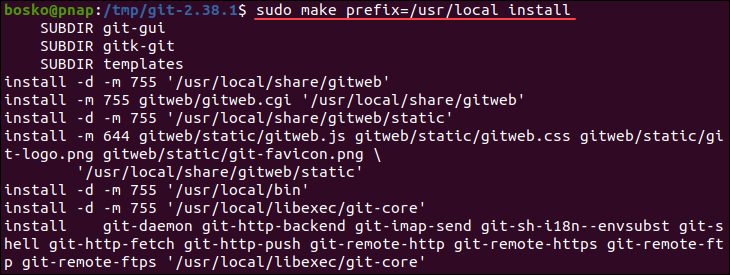
8. Verify the Git installation by running:
git --version
Configuring Git on Ubuntu After Installation
Git contains a basic configuration file that holds crucial information. Setting your username and email address is essential.
1. In a terminal window, enter the following and replace your_name with your name, and [email protected] with your email address.:
git config --global user.name "your_name"git config --global user.email "[email protected]"2. Verify configuration changes with the command:
git config --listThe system should display the name and email address you just entered.

Note: Not configuring the settings results in a warning when making a commit, which makes you go back and revise your commits.
Starting with Basic Git Commands on Ubuntu
The following is a list of useful Git commands to help you get started:
- Find changed files in the working directory:
git status - Change to tracked files:
git diff - Add all changes to your next commit:
git add - Add selected changes into your next commit:
git add -p - Change the last commit:
git commit -amend - Commit all local changes in tracked files:
git commit -a - Commit previously staged changes:
git commit - Rename a Local branch
git branch -m new-name - List all currently configured remotes:
git remote -v - View information about a remote:
git remote show - Add a new remote repository:
git remote add - Delete a remote repository
git remote remove [remote name] - Download all changes from a remote repository:
git fetch - Download all changes from and merge into HEAD:
git pull branch - Create a new branch with the command:
git branch first-branch
To see more Git commands use: git --help
Note: Also, don’t forget to download our Git Commands Cheat Sheet for free to have the most commonly used commands always at your hand.
Conclusion
Now you know how to install Git on your Ubuntu system. You also learned configuration and basic Git commands, which will help you manage your projects more effectively.
For CentOS, Windows, or macOS systems, see our guide on installing Git on CentOS 7, installing git on Windows, and installing Git on MacOS.