Introduction
Debian is one of the main forks, or distributions, of the Linux operating system. There are many derivatives of Debian Linux, like Ubuntu and Kali. Debian remains a popular and well-supported Linux operating system. As such, updates are released often.
This guide will walk you through upgrading Debian 8 (Jessie) to the next version, Debian 9 (Stretch).
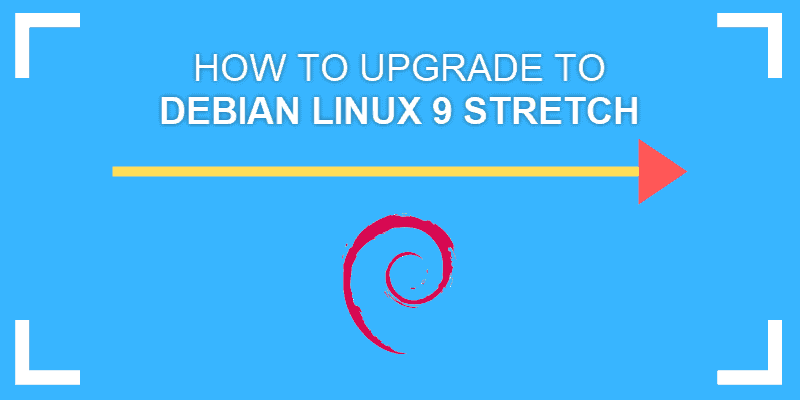
Prerequisites
- A system with Debian 8 installed
- Access to a Debian user account with sudo privileges (Alternately, access to a root user account if sudo is not installed)
- Access to a command-line/console window (Ctrl–Alt–F1)
Upgrade to Debian Version 9 Stretch
Step 1: Prepare to Upgrade
Upgrading to the current major version can be risky as it may destabilize your system. The following instructions will prepare it for a safe upgrade:
1. Upgrade the operating system in a test environment before rolling it out in a production environment.
2. Back up your data before running the upgrade.
3. Remove 3rd-party and outdated software repositories. Enter the following command into a console window to do so:
sudo aptitude search “~o”Note: The default MySQL database application in Debian 8 has been replaced with MariaDB. Functionally, there is very little difference between MariaDB and MySQL. Plus, the upgrade process will convert your databases to the new format. However – the new database format is not backward-compatible with the older MySQL system yet. If your upgrade fails, you may need to import database files from a backup.
Step 2: Update Package Manager and Repositories
As with any software update or installation, it is highly recommended to update the local software lists. These steps ensure that your package manager is pointed at the latest and best-patched versions of the software. Also, they assure your installed software is at its most recent release, and therefore the most likely to be compatible after your upgrade.
1. To update the package repository, enter the following command in the terminal:
sudo apt-get update2. Next, install software updates:
sudo apt-get upgrade3. Finally, run any available operating system updates. In a console window, use the command:
sudo apt-get dist-upgradeStep 3: Upgrade from Debian Jessie 8 to Debian 9
To upgrade to version 9 of Debian, you will need to edit the apt sources.list file.
1. In a console window, modify the sources file by entering:
sudo nano /etc/apt/sources.listYou should see a list of web addresses that list “jessie”.
2. Replace the content of this file with the following:
deb http://httpredir.debian.org/debian stretch main contrib non-free
deb http://httpredir.debian.org/debian stretch-updates main contrib non-free
deb http://security.debian.org stretch/updates main contrib non-freeThe new file contents should refer to “stretch” instead of “jessie”. Save the file and exit.
3. Update the local software lists from the new repository lists:
sudo apt-get update4. Next, install the base packages by running the following command:
sudo apt-get upgrade5. Run the full operating system upgrade with the following:
sudo apt-get dist-upgrade6. Debian 9 includes an upgrade to a newer version of the Linux kernel, and this process requires a reboot. If your system doesn’t restart as part of the upgrade, reboot your system manually from the console with: reboot
Step 4: Verify Debian Upgrade
Confirm or check successful upgrade by running the command:
cat /etc/os-releaseThe output should appear as below:
PRETTY_NAME="Debian GNU/Linux 9 (stretch)"
NAME="Debian GNU/Linux"
VERSION_ID="9"
VERSION="9 (stretch)"
ID=debian
HOME_URL="https://www.debian.org/"
SUPPORT_URL="https://www.debian.org/support"
BUG_REPORT_URL="https://bugs.debian.org/"Step 5: Post-upgrade Cleanup
The apt package manager will do most of the cleanup work for you. You can finish removing packages that are no longer needed with the command:
sudo apt-get autoremoveConclusion
Now you have Debian Jessie Linux upgraded to Debian Stretch on your server. By following this tutorial, you should now have a fully functioning and upgraded Debian 9 operating system.
After the upgrade, run the system through its paces by checking common system functions and frequently used applications.