Introduction
Removing a directory in Linux is a pretty simple task if you are using the GUI. However, if you don't have access to the GUI, you can also remove directories using terminal commands.
In this tutorial, we will show you how to remove a directory in Linux via commands in the terminal window or command line.
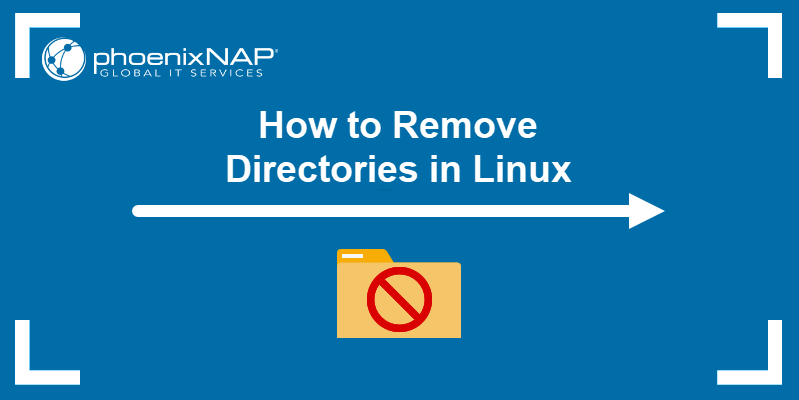
Prerequisites
- A system running a Linux distribution.
- An account with sudo privileges.
- Access to the terminal window or command line.
Note: For other Linux directory management articles, see How to Move Directories in Linux and How to Rename a Directory in Linux.
How to Delete a Directory in Linux?
There are two Linux commands you can use to remove a directory from the terminal window or command line:
- The
rmcommand removes complete directories, including subdirectories and files. - The
rmdircommand removes empty directories.
It is important to note that the rm and rmdir commands permanently remove directories without moving them to the Trash directory. This means that you cannot restore a directory removed using these commands.
Note: Even though rm and rmdir permanently remove files and directories, users with enough skill and time still have a chance of restoring some of the removed files. If you want to learn more about removing files permanently, have a look at our shred command tutorial.
1. Delete a Directory in Linux Using the rm Command
The rm command in Linux removes files and directories.
It uses the following syntax:
rm [options] [file or directory name]Note: To remove multiple files or directories using the rm command, add multiple file or directory names, separated by blank spaces.
The different rm command options include:
- -
f: Forces the removal of all files or directories. -i: Prompts for confirmation before removing.-I: Prompts once before removing more than three files or when removing recursively.-r: Removes directories and their content recursively.-d: Removes empty directories.-v: Provides a verbose output.--help: Displays the help text.--version: Displays the command version.
Trying to use the rm command without any options to remove a directory results in an error message:

If you want to remove an empty directory, add the -d flag to the rm command:
rm -d ExampleNote: If you want to remove a directory whose name starts with a hyphen (-), use the rm -- [directory name] or rm ./[directory name] syntax.
The example below shows that the rm command with the -d flag removes the Example directory:
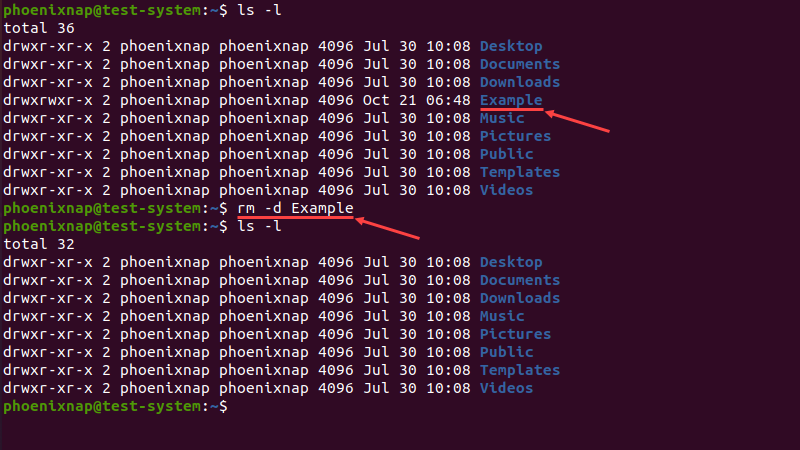
Use the -r flag to delete a directory that contains subdirectories and files.
The image below shows the tree hierarchy of the Example directory, which contains Dir1 and Dir2 subdirectories, with multiple text files in each:
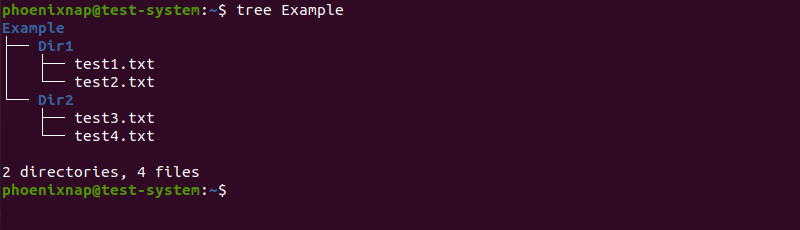
Using the -r flag removes the entire directory, including subdirectories and files, while the -v flag lists each step of the process as the output:
rm -r -v Example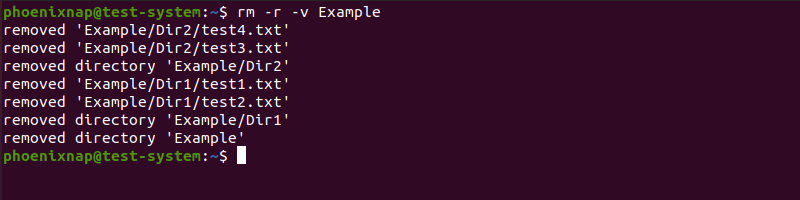
The -i option displays a prompt asking you to confirm directory removal. Type Y and press Enter to confirm.
rm -d -i Example
Write-protected directories require user input when deleting. Create such a directory with:
sudo mkdir ExampleTo remove the directory, use:
rm -d Example
Type Y and press Enter to confirm deletion. To avoid the confirmation, use the -f flag or elevate the command privileges to sudo:
rm -d -f Examplesudo rm -d ExampleIf the write-protected directory contains other files and directories, use the following command:
rm -rf <directory name>Note: rm -rf / is a dangerous Linux command that forces a recursive deletion on the root directory, rendering your system unusable.
Avoid using -f and sudo while removing directories, unless you know what you're doing. To learn more about this command, visit our article What Is sudo rm -rf in Linux and Is It Dangerous.
2. Delete a Directory in Linux Using the rmdir Command
The Linux rmdir command removes empty directories only. The command uses the following syntax:
rmdir [options] [directory name]The rmdir command includes the following options:
--ignore-fail-on-non-empty: Doesn't show an error message when trying to remove a non-empty directory.-p: Removes the directory along with its parent in the hierarchy.-v: Provides a verbose output.--help: Displays help text.--version: Displays the command version.
Using the rmdir command on a non-empty directory produces an error:

In this case, the Example directory contains the Test subdirectory:

To remove these directories using the rmdir command, add them in reverse order of hierarchy. Using the -v option lists each step of the process as the output:
rmdir -v Example/Test Example
A simpler method of doing this is to use the -p option with the subdirectory's name. This removes both the subdirectory and its hierarchical parent:
rmdir -p -v Example/Test
The rmdir command allows you to remove multiple directories with similar names using wildcards. For instance, if you want to remove directories named Example1, Example2, and Example3:
rmdir -v Example*
Conclusion
After reading this tutorial, you should be able to remove directories in Linux using commands in the terminal window or command line.
To learn more about other commands in Linux, check out our Linux commands cheat sheet.